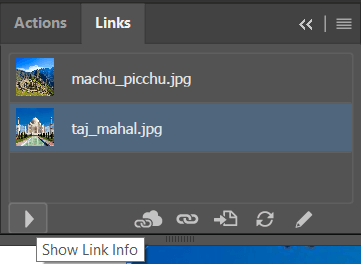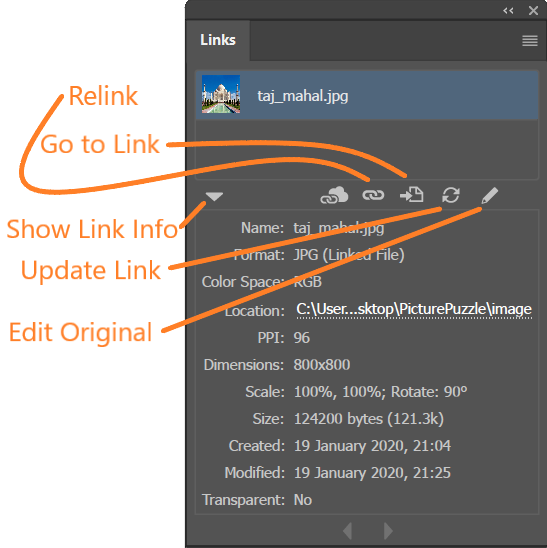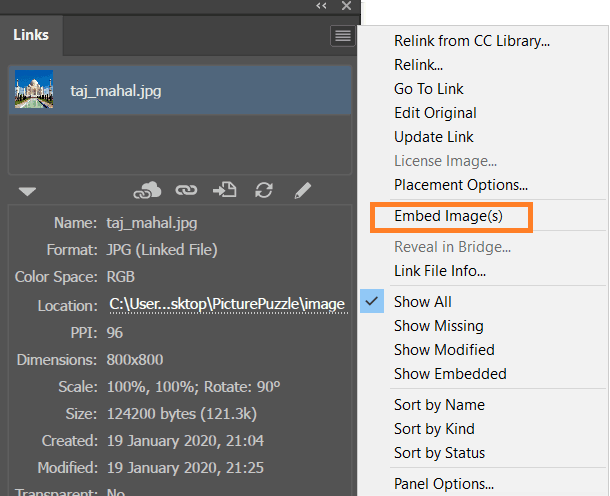Introduction
Information about the images placed on the Artboard can be retrieved in Links panel. To display the Links panel, go to Window > Links. To view a linked graphic, select a link in the Links panel and then click the Show Link Info.
Restore Missing Links
A red question mark in circle signifies that the link is missing. This means that the original file has been moved or Illustrator can’t find the file. To restore a missing link, select any link marked with the missing link icon in the Links panel, and click the Relink button as shown in below figure. In the dialog box that appears, locate the missing file.
Update Modified Links
A Yellow exclamation point triangle signifies the link has been modified. To update specific links, select one or more links marked with the modified-link icon. Then click the Update Link button, or choose Update Link from the Links panel menu.
Edit original artwork
To edit original image, click on Edit Original as shown in above figure. After clicking on this option, it will open application in which you can modify the image. Once you save the original file, the document in which you linked it is updated with the new version. Edit original artwork open the default application.
Embedding Images
To embed image
- Select the Image in Links Panel
- Open drop down menu in the Links window.
- Choose Embed Image(s)
To unembed an image, select the embedded image in the Links Panel. Open the drop down menu and choose Unembed.