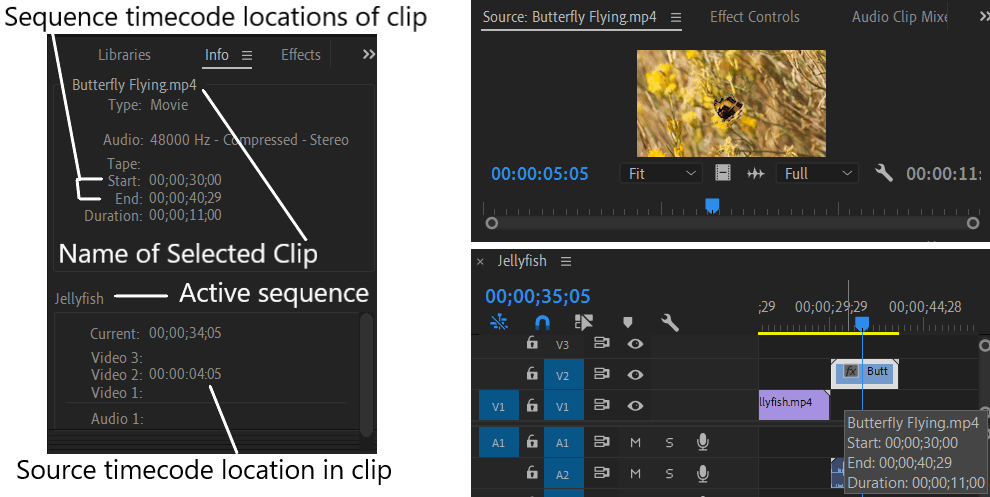History Panel
History panel stores a list of the actions performed to change the state of project in the current working session. To open this panel, go to Window > History. This panel is used to jump back to any previous state in the current work session. It automatically reset when Premiere Pro is reopened. The oldest state is at the top of the list, and the most recent one is at the bottom.
To return to a earlier state of project, click on a history state in the History panel. Any edit following the selected history state are removed. If any new edit are done, all steps after the clicked history state are deleted from the History panel.
To clear all history from the panel, choose Clear from panel menu. As shown in below image, history panel records the actions performed in current working session.
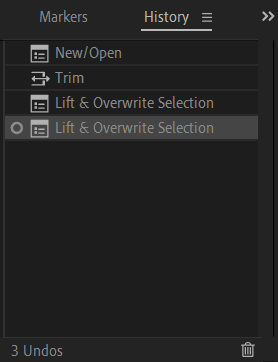
Info Panel
Info panel presents information about the currently selected object in the Project panel or any clip or transition selected in a sequence. To open this panel, go to Window > Info. Top section of the panel displays information about the current selection. Bottom section contains timecode values for the active sequence and for clips in each of its video and audio tracks. Video track timecodes are displayed with track number on top, and audio tracks are displayed with track number on the bottom.
In the below image, top section show details of the selected clip on Timeline i.e Butterfly Flying.mp4. Selected clip starts at Start timecode and end at End timecode in the opened sequence.This is also evident by hovering over the clip in Timeline panel.
Bottom section shows details about the active sequence. Timecode value for the clip in video track is shown in Video 2. Other video tracks are empty because only one clip is present at playhead. Video 2 timecode shows the timecode location in clip at playhead.