Introduction
Timeline panel has control which can make life in Premiere Pro easier. This post discusses about important buttons in Timeline Panel.
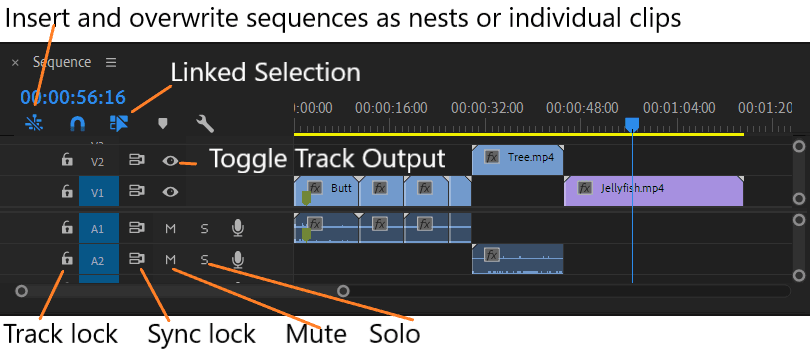
Sync Lock
Sync Lock is enabled by default on all tracks. It ensures that all tracks are affected equally by certain adjustments made to any track. With Sync Lock enabled in both tracks, adding a clip to track would move clip on other track as well. Track with disabled sync lock will not be affected, when content on some tracks adjusted for edits made in other tracks.
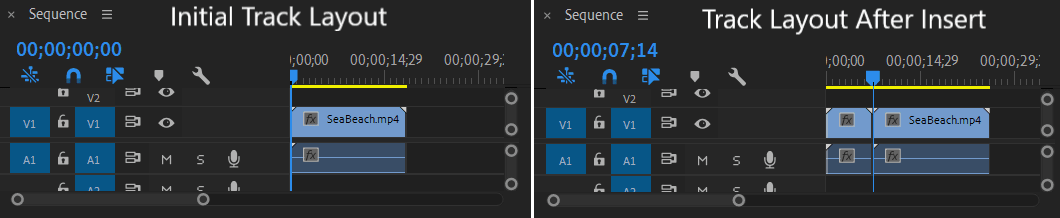
Track Lock
Track Lock locks the track from either direct editing or from adjustments. To lock a track, click Toggle Track Lock button. To unlock a track, click the Toggle Track Lock button.
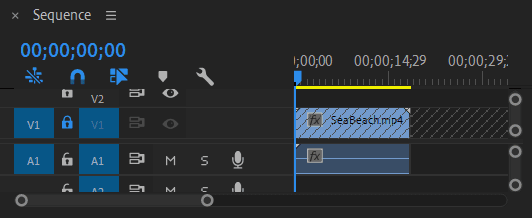
Monitoring Tracks
A sequence can contain multiple audio and video tracks. Video track can be enable and disable using Toggle Track Output button. Disabled track disappears from the Program Monitor.

A audio track can muted, or solo. A solo audio track mutes all other audio track. To mute a audio track, click M button in the Timeline Panel. To solo any single track, click the S button in Timeline Panel.
Add Sequence
Insert and overwrite sequences as nests or individual clips button controls how one sequence is placed over another during drag and drop. With this button enabled, a nested clip will be formed when a sequence is dragged and dropped (or insert/overwrite) to other sequence. When the button is deactivated, all the individual building blocks of the sequence will be placed on timeline. Below image shows two sequences i.e SeaBeach and Jellyfish.
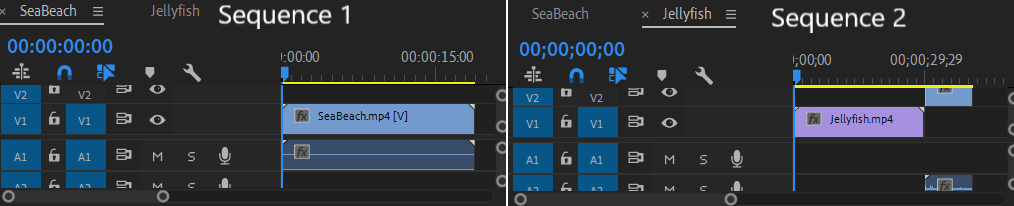
Below image shows the result when Jellyfish sequence is dragged and dropped over SeaBeach sequence. During this edit, Insert and overwrite sequences as nests or individual clips is disabled.
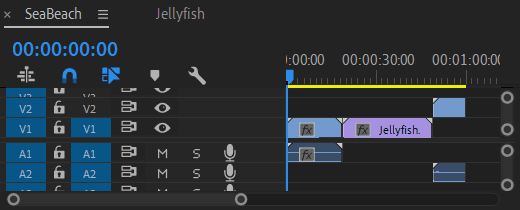
Linked Selection
Linked Selection button control whether linked clips are selected individually or not. With Linked Selection on, clicking a linked clip in the Timeline automatically selects all the associated tracks. For example, clicking video part of a linked audio video clip, audio clip is automatically selected. To select only clicked single track item, disable Linked Selection control.
