There may be instances when you need to crop or straighten an image. Crop tool in Adobe Adobe Photoshop is used for cropping images.
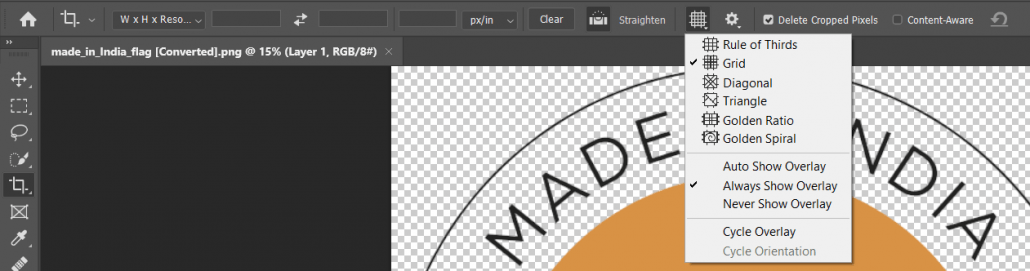
To select crop tool, tap the C key on the keyboard, but we can also select it from the toolbar (Image -> Crop). This tool can be used to crop images based on aspect ratio and straighten the image.
This post discuss about how to crop images using this tool in Adobe Photoshop.
Image Crop
Now by default, Photoshop places a crop marquee around the entire image, but you can also just click and drag in the image area in order to create your own. In the below image we have adjusted the crop marquee.
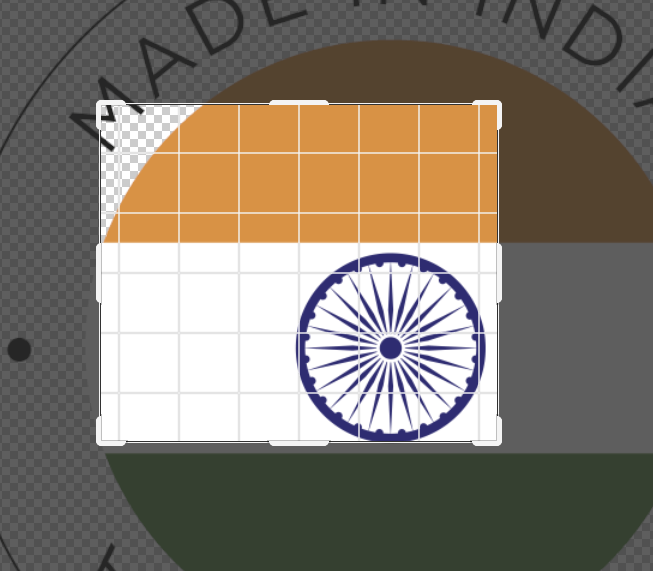
We can use any of the handles in order to resize the crop marquee. Hold down the Option key on Mac or the ALT key on Windows in order to resize from the center. To reposition the crop marquee, click and drag within the marquee.
We can change the aspect ratio also, either select one from the list or enter in own values. We can use the overlay icon in order to change the different overlays or we can cycle through them by just tapping the O key.
By default, the option to delete cropped pixels is enabled. And when we opened this image, it was a single layer document with a background. So we can see in the layers panel. If I were to apply the crop by clicking on the check mark, Photoshop has deleted all of the pixels that are beyond the canvas area. We can confirm this by reposition the image i.e.
- Tap the v key to select the move tool
- Unlock the background from the layer panel
- Reposition the image, we can see that those extra pixels have been permanently deleted.
If we disable the Delete cropped pixels and then crop the image. Now repositioning the image by move tool, we can see that Photoshop has actually held on to all of the pixels that are beyond the canvas area.
If you ever want to show the information outside of the canvas, we can always choose the Image menu and then select Reveal All.
Undo Crop
To revert the crop,
- Go to File menu
- Select Revert
To undo the last edit, in this case crop
- Go to Edit menu
- Select Undo
