Pixel dimensions measure the total number of pixels along an image’s width and height. Resolution is the fineness of detail in a bitmap image and is measured in pixels per inch (ppi). The more pixels per inch, the greater the resolution.
When changing the Dimensions or Resolution, image data remains constant until you resample (as shown in below image) it. If you change the resolution, the width and height will change accordingly to maintain the same amount of image data.
To open the Image Size dialog box, go to Image menu and select Image Size. This panel allows us to resize the image.
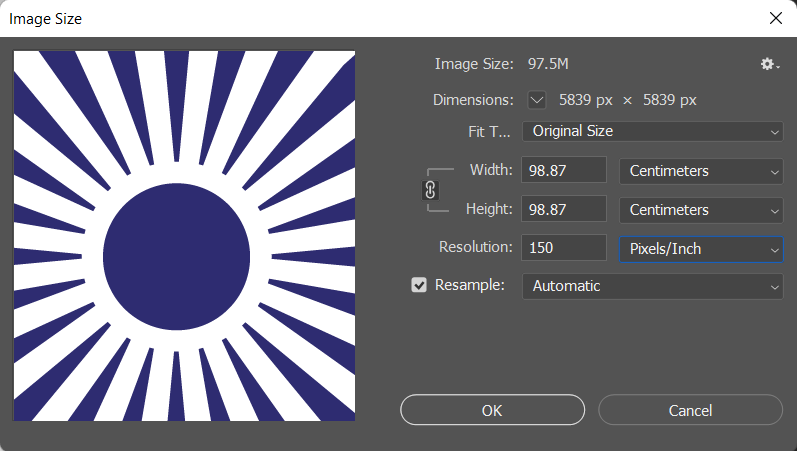
This post discuss about how to change image(document) dimensions using above panel.
Image Resize
We can resize the image in one of two ways, that is with or without resampling the image. If Resample (as shown in above image) is unchecked, Photoshop can only redistribute the pixels that are in the document, but it can’t add to or subtract from the total pixel count. For example, if we change the height to 150 cm. Image resolution will decrease because Photoshop can’t add more pixels. Similarly if we decrease the height down, Photoshop will increase the resolution to keep the same total pixel count.
Now, if I need to resample the image, which basically gives Photoshop the permission to add pixels or subtract pixels from the image. So if I change the resolution to 300 pixels per inch, Photoshop will have to add information and image size will increase. If we decrease the height, the size of the image will be reduced.
Image Resampling
If I want to control how the image is resampled, we can choose from this list of interpolation methods from the Resample option. Automatic option selects either the preserve details if I have to add pixels to image, or it will use by cubic sharper, if I have to subtract pixels from my image. Various image sampling options are
- Nearest Neighbor: A fast but less precise method that replicates the pixels in an image.
- Bilinear: A method that adds pixels by averaging the color values of surrounding pixels.
- Bicubic: A slower but more precise method based on an examination of the values of surrounding pixels. It produces smoother tonal gradations than Nearest Neighbor or Bilinear.
- Bicubic Smoother: A good method for enlarging images based on Bicubic interpolation but designed to produce smoother results.
- Bicubic Sharper: A good method for reducing the size of an image based on Bicubic interpolation with enhanced sharpening.
