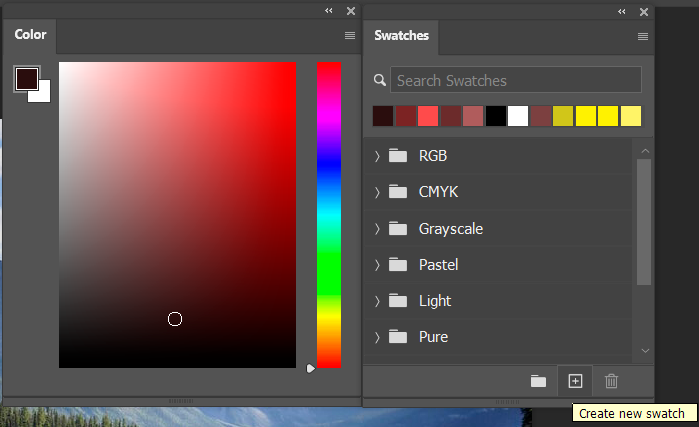There are a number of ways to select colors in Photoshop. This post discuss about Color Picker panel, Color panel and Swatches panel.
Working with Color Picker
- Click the foreground or the background color swatch as shown in the below image.
- It will bring up the Color Picker.
- If I want to change the saturation and the brightness, click in the large square. Drag the little elevator adjacent to large square to change the hue.
- If you prefer to choose a color using another color model as shown in below image, we can click on any of these buttons.
- You can also click in the image in order to select a color while you’re in the color picker.
- Switch to the color libraries, to select from different Pantone books and other color libraries.
- If I want to add a color to swatches, click on Add to Swatches, give it a name and click okay. We can see it appear in my swatches panel.
- To reset the color picker, click on small thumbnails top left of foreground swatches, or tap the D key to select my default colors.
- To swap the foreground and background colors, click the double-headed arrows top right of foreground swatches, or tap the X key.

Working With Color Panel
To open color panel, go to Window menu and then select Color. Similar to color picker, we can choose saturation, brightness and hue. But there are a variety of different ways that we can view the color panel as shown in below image.
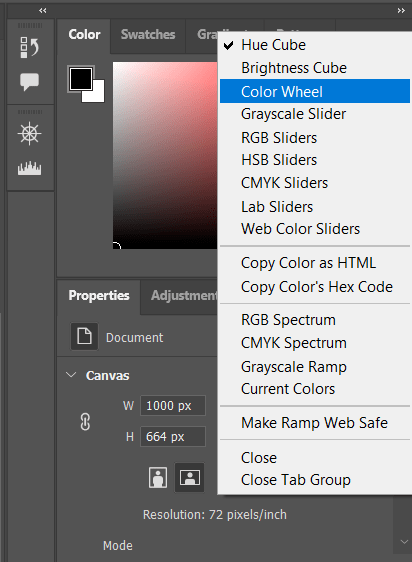
Working With Color Swatches
- If I select a color and I want to add it to my swatches, click on the plus icon as shown in below image.
- If we want to delete a color from my swatches, select the desired swatch and then click on the trash icon in order to delete it.
- To order to organize my swatch presets, we can click on the folder icon. Save the folder with a name and then we can drag and drop the color swatches into the folder. We can also drag and drop in order to reorder them.
- If I want to show my swatches in a different view, click on fly-out menu (top right of Swatches panel). And then select the desired view.
To select a color from my image, tap the I key to access the eyedropper. Then click in the image area to sample a color, and that becomes my foreground color swatch.