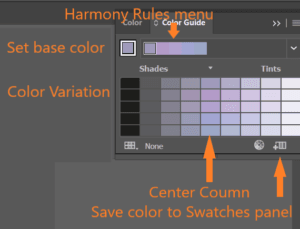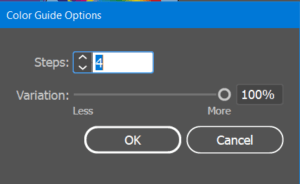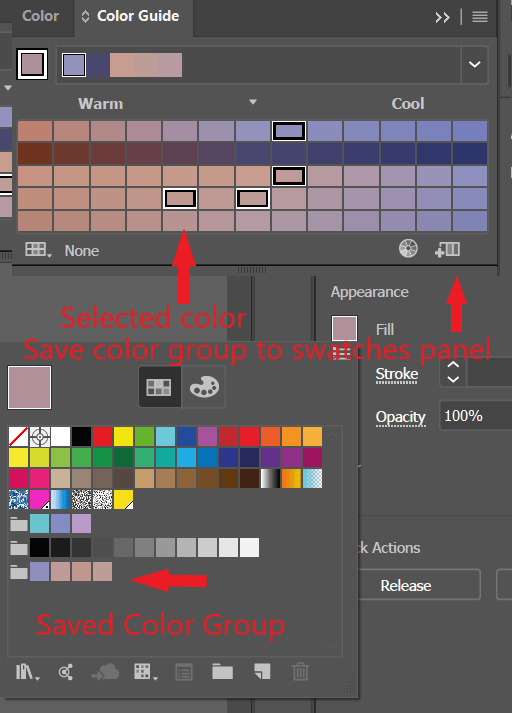Introduction
Color Guide panel suggests harmonious colors based on the current color in the Tools panel. It helps to pick harmony rules such as color tints, analogous colors, and much more. This panel is a useful way to create color variations in artwork. If you have artwork selected, clicking a color variation changes the color of the selected artwork. To open color guide panel, go to Window -> Color Guide.
Harmony Rules
Click on color guide panel as shown below to open harmony rules. Each harmony rule is a set of color swatches grouped together based on various established color model. The row of the swatches in the lower section of this panel are referred as variation grid. The center column in the variation grid contains the same color as that of harmony rule. Swatches on the left and right of the center column are darker and lighter shades based on the same harmony rule.
Variation Types
To control what types of variations are derived from the active color group, choose a variation type from the panel menu.
- Show Tints/Shades adds progressively more black to variation on the left side of the central column and progressively more white to the variation on the right.
- Show Warm/Cool adds progressively more red to variation on the left side and progressively more blue to the variation on the right.
- Show Vivid/Muted adds progressively more gray to variation on the left side and increases the saturation progressively for the variation on the right.
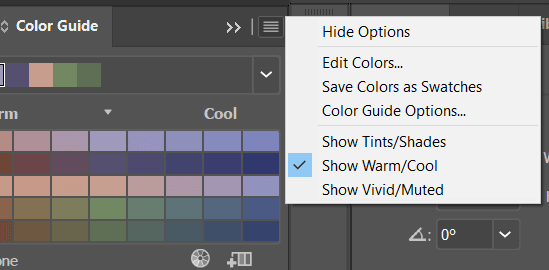
Range of color variations
Choose ‘Color Guide Options’ from the Color Guide panel menu to specify the number of colors you want to appear to the left and right of each color in the generated color group. The original colors always appear down the center of the panel with a triangle directly above them, and the variations on those colors appear to the left and right of them.
Color Group
Select the colors from the ‘Color Guide’ panel by holding ‘CTRL’ key and clicking on the desired color. After that click on ‘Save color group to swatches panel’ as shown in the below figure. After this step, selected color will shows up in the ‘Color Swatches’ panel.