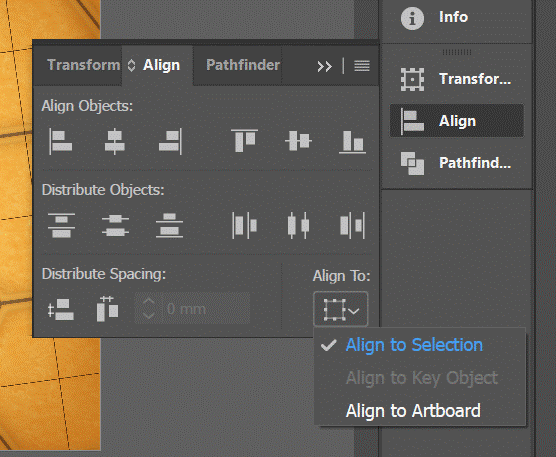Introduction
Align panel is used to align two or more objects relative to each other or to the Artboard. To evenly align several objects to each other across the document, either horizontally or vertically, select them and then choose a distribution option. Objects can be aligned in relation to the Artboard or to the selected objects. To align all the objects with respect to another object, use a key object.
Align Object
To align object on the Artboard,
- Select the objects to align or distribute.
- Using the Selection tool, Shift-click in the artboard you want to use to activate it.
- Got to ‘Window – Align’, this will open align dialogue box.
Select the appropriate option as desired. This dialogue box supports below types of alignment
- Align to Artboard : Used for aligning relative Artboard.
- Align to Selection : Used for aligning relative to the bounding box of all selected objects.
- Align to Key Object : Used for aligning relative to key object.
Setting key object
To set a key object
- Select the objects to align or distribute.
- Click again on the object you want to use as a key object.
- A blue outline appears around the key object.
Distribute Object
Used to distribute the space horizontally or vertically, and with any amount of spacing you like among the selected object. At the bottom of Align panel is section for distributing spacing. To distribute objects by specific amounts:
- Select the objects you want to align or distribute.
- In the Align panel, select ‘Align to Key Object’ from the dropdown.
- Enter the amount of space to appear between objects in the ‘Distribute Spacing’ text box.
- Click either the Vertical Distribute Space button or the Horizontal Distribute Space button.