Introduction
Paragraph panel is used to change the formatting of columns and paragraphs. It has attributes that apply to an entire paragraph, such as alignment, indents and hyphenation. To open this panel go to Window > Type > Paragraph. To see additional options in the Paragraph panel, click the triangle in the upper right corner of the panel.
Align text
Alignment methods on the Paragraph panel:
- Align Left: Align text to left
- Align Center: Align text to center.
- Align Right: Align text to right.
- Justify with the Last Line Aligned Left: Right and left edges are both straight, with the last line left-aligned. Below figure shows the example of the same.
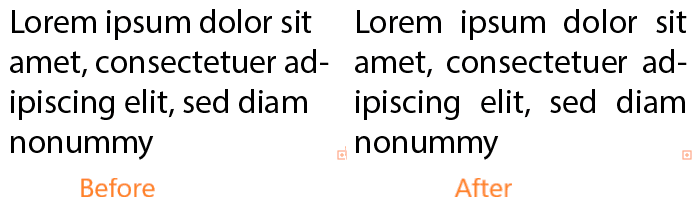
- Justify with the Last Line Aligned Center: Right and left edges are both straight, with the last line centered.
- Justify with the Last Line Aligned Right: Right and left edges are both straight, with the last line right-aligned.
- Justify All Lines: Last line is stretched the entire column width, no matter how short it is.
Indent text
Indention is the amount of space between text and the boundary of a type object. Indention affects only the selected paragraph or paragraphs. Indentation methods in panel are
- First Line Indent: Indents the first line of every paragraph. Every time you press the Enter (Return) key, this spacing is created. To create a line break and avoid first-line indent, press Shift+Enter (Shift+Return).
- Right Indent: Indents from the right side of the column of text. Below figure shows example of right indent.
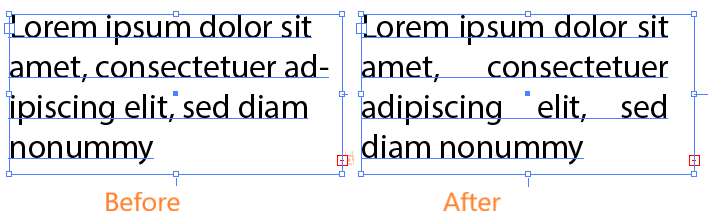
- Left Indent: Indents from the left side of the column of text.
- Space Before Paragraph : Insert the cursor in the paragraph you want to change. Add the space before the selected paragraph.
Below figure shows the example of adding space before the paragraph.
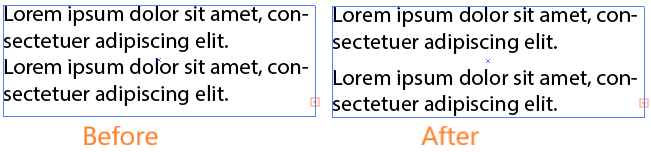
- Space After Paragraph : Insert the cursor in the paragraph you want to change. Add the space after the selected paragraph.

