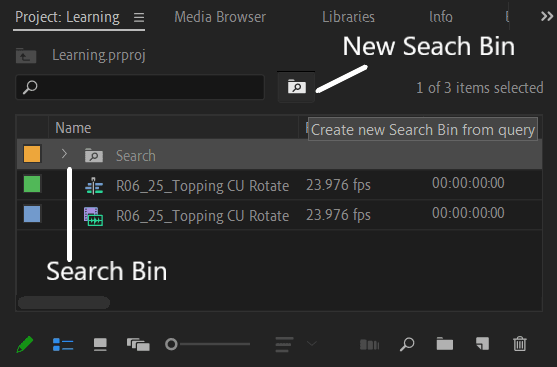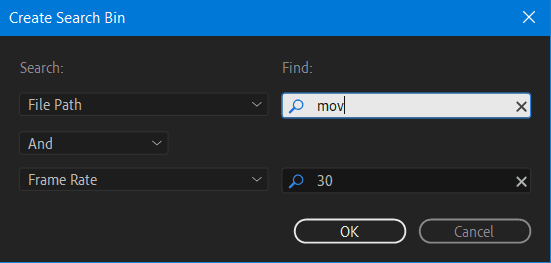Introduction
Bins are used to organize media files by dividing them into groups. Difference between bins and the folders on storage drive is that bins exist only in Premiere Pro project, individual folders representing project bins are not present on storage drive. Below image shows bins in Project Panel. 
Creating Bin
To create a bin
- To create a bin do either one of these
- Click the New Bin icon at the bottom of the Project panel.
- Click on Project Panel, go to panel menu and select New Bin.
- Right-clicking a blank area in the Project panel and choosing New Bin.
- A new bin is created, rename it if required.
Organizing Media
To add media in bins, do either one of the below
- Drag the clip in the bins.
- Copy clip from one place in Project Panel and paste it into a bin.
- To make copy of the clip, right-click on the clip and choose Copy.
Copying of clips in Bins does not create new copy of the media files they are linked to. All the copies will link to the same original media file. This can be verified by right clicking on the media and selecting Reveal in Explorer (Reveal in Finder on MacOs)
Search Bin
Search Bin are used for filtering project items matching a given search criteria. They are updated automatically when importing assets, deleting assets, or modifying asset metadata. Below figure shows a search bin in Project Panel.
Creating Search Bin
To create search bin,
- Do one of the following:
- Go to Project Panel’s context menu and select New Search Bin
- Click on Create new Search Bin from Query as shown in above image.
- In the Search Bin dialog, select the search criteria based on the metadata in Search filed. Enter the values for the metadata in the Find field.
- Rename the search bin if required.
Below figure shows the search criteria with value in search bin dialogue.