Introduction
It is common to record video on camera with relatively low quality audio, and high quality audio on a external microphones.
Premiere Pro can be used to combine the high-quality audio with the video, with synchronization among audio and video tracks.
Combine Clips In Project Panel
Synchronization is the most important factor when merging video and audio files. To merge clips in Project Panel
- Import video clip and audio clips.
- Select audio only clips and along with one video clip. To select multiple clips, hold Shift (Command) and click on clip.
- To merge selected clips, do one of the following:
- Go to Clip > Merge Clips
- Right (Control) click, and then choose Merge Clips from the context menu.
- Choose appropriate setting in the Merge Clips pop up window.
- Merged clip will appear in the Project panel.
Audio only clips can be merge with other audio only clips, but only one clip containing video can be merger with other audio only clips.
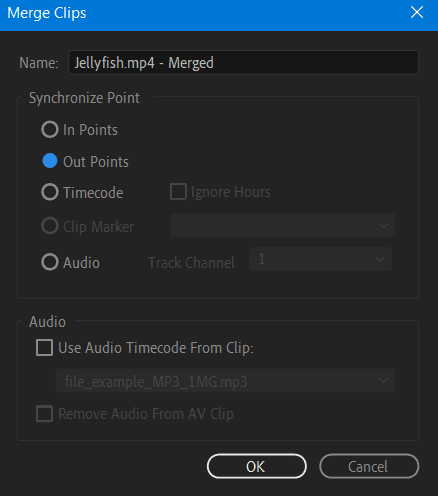
Synchronization Point in Merge Clips dialog box define point of synchronization. Synchronizing clips using Audio, will analyze both the in camera audio in video clip and separately captured sound, and match them up automatically. To synchronize using In and Out points, add an In marker or an Out marker. Then select the clips with audio and video to merge.
Combine clips In Timeline panel
To merge clips in Timeline Panel
- Add video clip and audio clips on Timeline.
- Select audio only tracks and along with one video track. To select multiple track, hold Shift (Command) and click on clip.
- To merge selected clips, do one of the following:
- Go to Clip > Merge Clips
- Right (Control) click, and then choose Merge Clips from the context menu.
- Merged clip will appear in the Project panel.
Clips merged in the Timeline are synchronized from Clip Start for each component clip.
