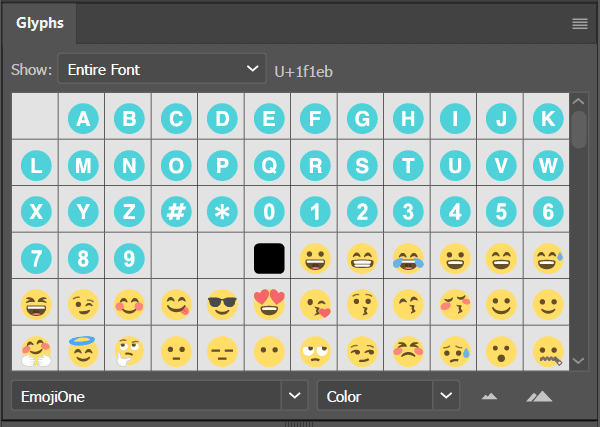Introduction
Glyphs panel provides quick access to a wide variety of special characters, including any ligatures, ornaments, swashes, and fractions included with a given font. To open this panel, go to Window> Type> Glyphs. Change the font by selecting a different font family and style at the bottom of the panel.
Insert character
To insert character
- With the Type tool, click to place the insertion point
- Double-click the character you want in the Glyphs panel to insert it in the text.
To replace a character, choose Alternates For Current Selection from the Show pop‑up menu, select a character in your document using a type tool. Below figure shows ‘EmojiOne’ glyphs added to Artboard.
 Convert to Outlines
Convert to Outlines
To create outlines of the characters so that these can used as objects rather than as a typeface:
- Select Direct Selection tool (A)
- Click once on the type, then Right-click (Control-click) and choose Create Outlines from the list to convert the typeface to object.
- To ungroup, click on the type, then Right-click (Control-click) and choose Ungroup. Each character can now be selected on its own.