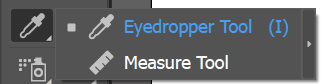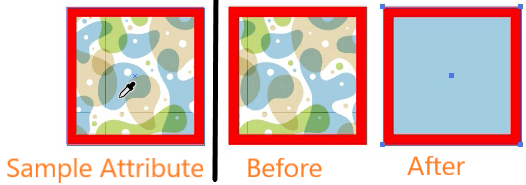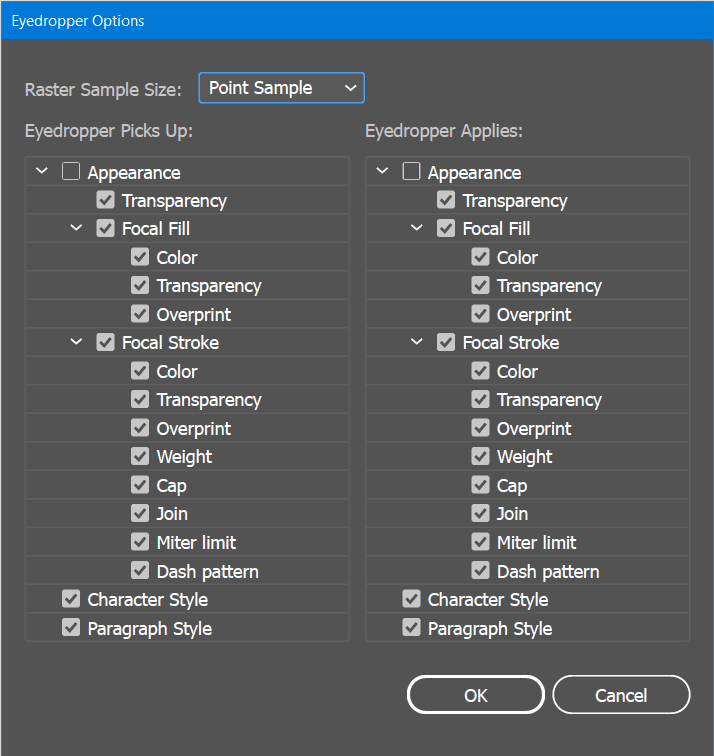Introduction
Eyedropper tool used to select the attributes of a shape such as fill color, stroke color, line weight, and then transfer them to other shapes. Instead of taking several steps to copy attributes from one shape to another, the Eyedropper provides a quick means for storing and transferring attributes between editable shapes. By default, the Eyedropper tool affects all attributes of a selection. Below figure shows the Eyedropper tool
Copy Attributes
To copy appearance attributes from one object to another
- Select the object whose attributes you want to change.
- Select the Eyedropper tool.
- Move the Eyedropper tool onto the object whose attributes you want to sample.
- Do one of the following:
- Click the Eyedropper tool to sample all appearance attributes and apply them to the selected object.
- Shift‑click to sample only the color from a portion of a placed object and apply the color to the selected fill or stroke.
Below figure show an example selective copy of attribute using Eyedropper tool.
Specify Attributes
Eyedropper tool affects all attributes of a selection. To change the default behaviour
- Double-click the Eyedropper tool.
- Select the attributes you want to copy with the Eyedropper tool.
- Choose the sample size area from the Raster Sample Size menu.
- Save the setting by clicking on ‘Ok’
Below figure shows the setting for this tool