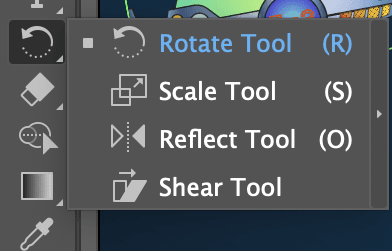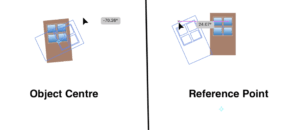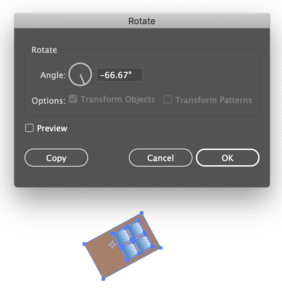Introduction
Transform tool allows you to rotate, scale, reflect, shear (slant), or distort an object. In addition, you can apply perspective and distortion to an object. The Rotate, Reflect, Scale, and Shear tools all use the same basic steps to perform transformations.
Rotate Tool
Default reference point for the rotation is the object’s center point. If you have multiple objects in a selection, the objects will rotate around a single reference point, which is the center point of the selection or bounding box by default. Steps for rotating an object with the Rotate tool
- Select one or more objects
- Select the Rotate tool (keyboard shortcut : r)
- Do any of the following:
- To rotate the object around its center point, drag in a circular motion anywhere in the document window.
- To rotate the object around a different reference point, click once anywhere in the document window to reposition the reference point. Then move the pointer away from the reference point and drag in a circular motion.
To rotate an object by fixed amount,
- Select one or more objects
- Select the Rotate tool
- Press ‘Alt + Click’ to open a pop up
- Enter the properties value.
Reflect Tool
Reflecting an object flips the object across an invisible axis that you specify. Using the Reflect tool, you can reflect an object to create an exact mirrored shape of it. To reflect an object with the Reflect tool
- Select the object
- Select the Reflect tool .
- Do one of the following
- To draw the invisible axis across which you want the object to reflect, click anywhere in the document window to set one point of the axis. The pointer changes to an arrowhead. Position the pointer at another point to define the invisible axis. Click to set the second point of the invisible axis. When you click, the selected object flips over the defined axis.
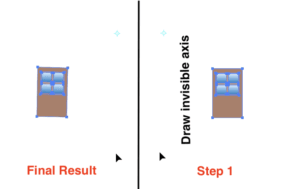
- To reflect about horizontal and vertical axis, hit Alt + Click. Select the appropriate option in the pop up menu.
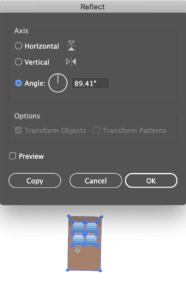
- To draw the invisible axis across which you want the object to reflect, click anywhere in the document window to set one point of the axis. The pointer changes to an arrowhead. Position the pointer at another point to define the invisible axis. Click to set the second point of the invisible axis. When you click, the selected object flips over the defined axis.
Scale tool
Using the Scale tool, you can scale an object proportionally or non-uniformly. Scaling an object enlarges or reduces it horizontally (along the x axis), vertically (along the y axis), or both. Objects scale relative to a reference point which varies depending on the scaling method you choose. To scale
- Select one or more objects
- Select the Scale tool .
- Do any of the following:
- To scale relative to the object’s center point, drag anywhere in the document window until the object is the desired size.
- To scale relative to a different reference point, click where you want the reference point to be in the document window, move the pointer away from the reference point, and then drag until the object is the desired size.
- To scale the object along a single axis, hold down Shift as you drag vertically or horizontally.
To maintain the object’s proportions as it scales, hold down Shift as you drag diagonally.
Shear tool
Shearing an object slants, or skews, the object along the horizontal or vertical axis, or a specified angle that’s relative to a specified axis. Objects shear relative to a reference point which varies depending on the shearing method you choose. To shear object
- Select one or more objects
- Select the Shear tool
- Do one of the following:
- To shear relative to the object’s center, drag anywhere in the document window.
- To shear relative to a different reference point, click anywhere in the document window to move the reference point, move the pointer away from the reference point, and then drag until the object is at the desired slant.
- To shear along the object’s vertical axis, drag anywhere in the document window in an up or down direction. To constrain the object to its original width, hold down Shift.
- To shear along the object’s horizontal axis, drag anywhere in the document window in a left or right direction. To constrain the object to its original height, hold down Shift.