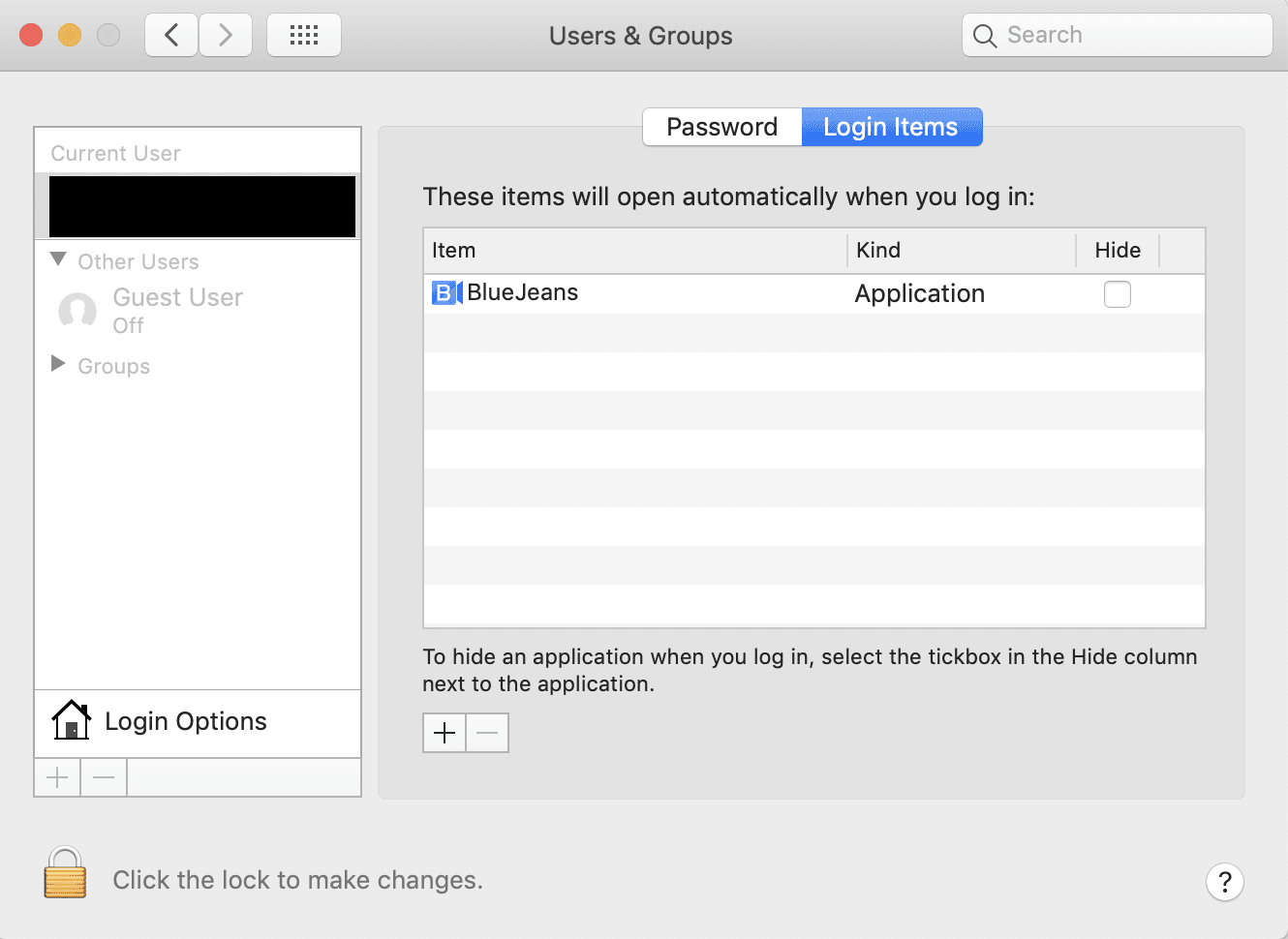If you want to stop multiple apps from opening on startup, open System Preferences by navigating to the Apple menu in the top left corner of your Mac. In System Preferences, look ‘Users & Groups’.
Once you click this, you’ll transition to a new screen that lists all the Mac users along the left side. At the top of this main section are two buttons: ‘Password’ and ‘Login Items’. Click on ‘Login Items’, this will bring you to the app opening preferences. You’ll see a list of all the apps set to open upon login. To stop an app from opening, click on it in the list so that it is highlighted in blue. Then, just beneath the list of login items, click the small minus sign. The item will be removed from the list and will cease to open at startup.
Alternatively you can choose the small plus button, to choose the application you want to be added to the list of apps in System Preferences.