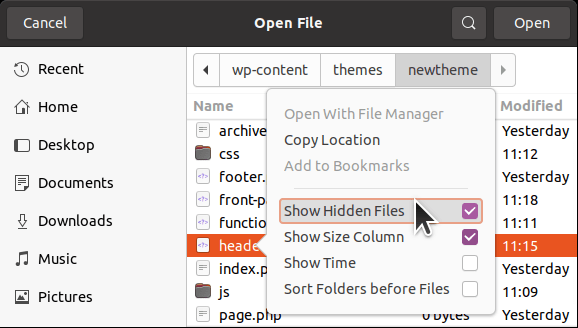The “Open File” dialog in Visual Studio Code by default does not show hidden files. For example, when look in your home directory in Mac or Linux, none of the . files will be shown.
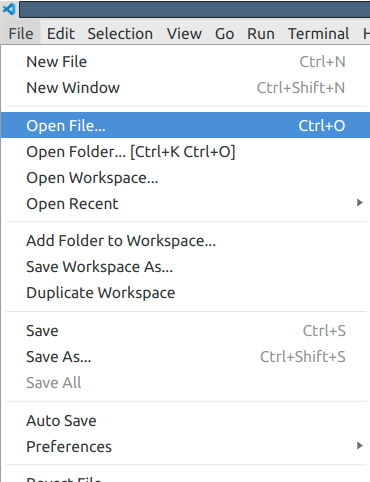
To view the hidden files on Mac, hit CMD + SHIFT + . in the open file dialog, to see hidden files.
In Linux, right click on files in the file selection window and check the “Show Hidden Files” checkbox. Here’s a screenshot from Ubuntu after right clicking on the header.php file with “Show Hidden Files” option enabled: