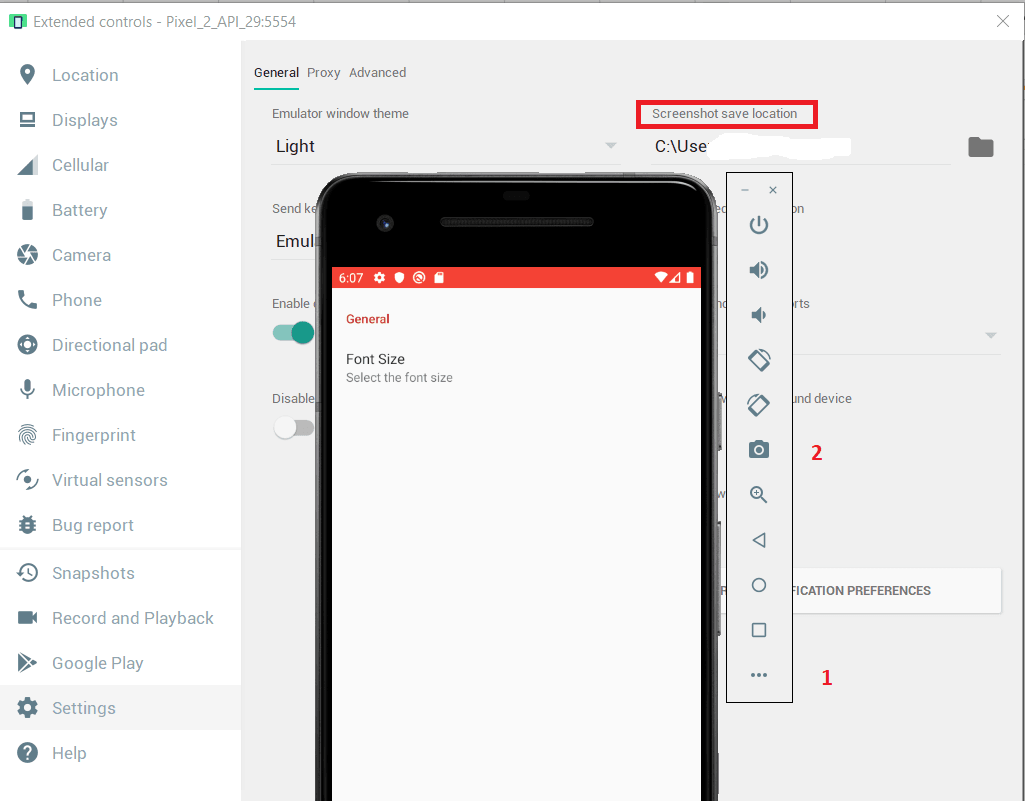Capturing android emulator screen shot is important for app developer, app screenshot can be used for portfolio websites, android development tutorials websites. Below are the steps
- Click on “…” in emulator setting dialogue.
- Take your screenshot
To find/set the location of the screenshot taken above, go to ‘Setting’ and follows as highlighted above.
You can also capture a screenshot with Android Studio as follows:
- Run your app on a connected device or emulator. If using a connected device, be sure you have enabled USB debugging.
- In Android Studio, open Logcat by navigating to View > Tool Windows > Logcat.
- Select the device and a process from the drop-down at the top of the window.
- Click Screen Capture on the left side of the window.

The screenshot captured above will appears in a Screenshot Editor window. Screenshot Editor window allows to further edit the screenshot, and allows to save it for various type of devices.