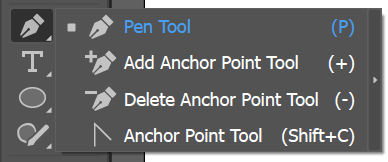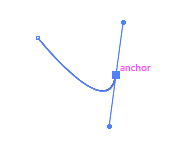Introduction
Pen tool allows to define anchor points, as well as adjust the curve associated with those anchors, by manipulating two control points associated with each anchor. Pen tool flyout displays a set of Pen tools as shown below
Two things happen when you click and drag with the Pen tool.
- An anchor point is placed on the art board on click.
- Direction lines and direction points are drawn when you drag. Direction lines control the direction of a curve and the arc of the curve.
Draw Line Segment
To generate a straight line with the Pen tool,
- Select the Pen tool
- Click once where you want the line to begin, to define the first anchor point (do not drag).
- Click again where you want the segment to end (Shift-click to constrain the angle of the segment to a multiple of 45°).
- Continue clicking to set anchor points for additional straight segments.
- Last anchor point you add always appears as a solid square, indicating that it is selected.
- Complete the path by doing one of the following:
- To close the path, position the Pen tool over the first (hollow) anchor point. A small circle appears next to the Pen tool pointer when it is positioned correctly. Click or drag to close the path.
- To leave the path open, Ctrl-click (Windows) or Command-click (macOS) anywhere away from all objects.
Draw curved shape
Curved paths are created by clicking with the mouse and dragging. To draw curved shape
- Select the Pen Tool
- Click once to set a starting point for the curved path.
- Click again where you want the segment to end, then hold and drag, as you continue to drag, a curved path is drawn between the previous point and the current point.
- Complete the path by doing one of the following:To close the path, position the Pen tool over the first (hollow) anchor point. A small circle appears next to the Pen tool pointer when it is positioned correctly. Click or drag to close the path.
To leave the path open, Ctrl-click (Windows) or Command-click (macOS) anywhere away from all objects.
Managing anchor points
Hold down the Pen icon in the tools menu, to open flyout menu as shown above. To add anchor points, select Add Anchor Point Tool. To remove anchor point, select Delete Anchor Point Tool.