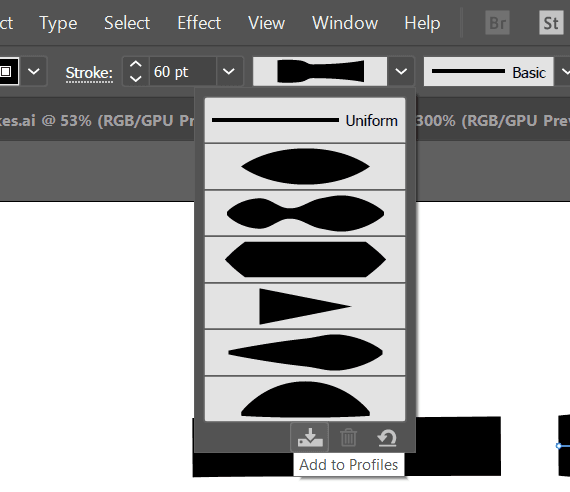Introduction
Width tool is used to adjust the weight of a stroke, alter regular stroke widths. This allows you to create a variable width along the stroke of a path. Below figure shows the width tool.
Changing Width
To adjust the width of a stroke, click and hold any point along the stroke path. This will create a width point. Pull up or down on these points to expand or contract that segment of the stroke. Width points created with the width tool can be slid along the stroke to fine tune your width profile. The ends of a stroke can also be pulled down to make pointed ends. In the below image, pointer has plus sign next to it. This indicates that click and drag will edit the stroke.
Saving Width Profile
You can add a profile to Illustrator by selecting the stroke that you’ve used to make the profile, opening the Profile Selector in the Control Strip, and clicking the Save icon at the bottom of the panel.
Applying Width Profile
Simply select the object or strokes that you’d like to apply the profile to, and choose your profile from the Profile Selector as shown above. The profiles are width-dependent, so you may need to increase or decrease the stroke width to get the desired effect.