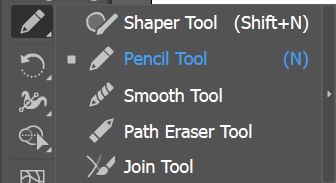Introduction
Pencil tool is a great tool for creating freeform shapes and lines. Select it from the tools dialog box and click and drag to draw. Keyboard shortcut for this tool is n.
Draw Shape
Select pencil tool from the tools dialog box and click and drag to draw. To alter a line, select it with the Direct selection tool and then begin to draw along the end of the line with the pencil tool to extend it into a new direction. To draw straight lines, hold Alt key (Option key on MacOs), and drag mouse.
Pencil tool will reshape the shape when you begin drawing along any other point of the line. In the below figure, initial drawing was modified when drawing started from other point in the line.
Extend Shape
Pencil tool can be incredibly useful in altering shapes you created with the pencil tool or preset shape tools. To modify the shape
- Draw shape and selected it using Selection Tool.
- Click on the above shape and drag mouse to draw the desired shape.
- This drawing will modify the shape
In the below figure rectangle shape is modified using pencil tool.
Tool Settings
This tool provides various setting which are helpful in drawing. Double-click the tool in the Tools panel and set options in the Pencil Tool Options dialog. Fidelity control how smoothly or accurately to draw paths; smoother usually means fewer points, and more accurate usually means more points. Select the Alt Key Toggles to Smooth Tool if you want to “smooth” paths as you draw them.