Introduction
Premiere Pro has default video and audio transitions which can be added to clips. Default transition for video and audio are Cross-Dissolve and Constant Power respectively. A outline marks indicates default transition in the Effects panel.
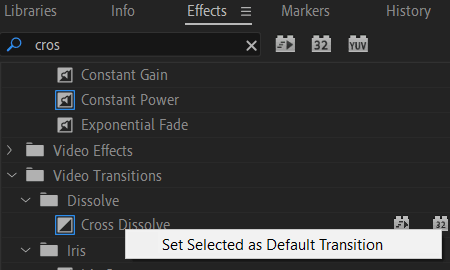
To set a transition effect as default, right click on the effect and select Set Selected as Default Transition as shown in above figure. Transition effect act as tools for blending the two separate files together in order to avoid a rough cut.
Apply Default Transition
To apply default transition on track item on timeline
- Click at start or end of the clip on Timeline to apply transition. Select multiple clips to apply transition on multiple clips.
- To apply transition effect, do one of the below
- Go to Sequence > Apply Audio Transition / Apply Video Transition / Apply Default Transition To Selection.
- Hit Ctrl (Command) + D to apply video transition effect. To apply audio transition effect, enter Ctrl (Comamnd) + Shift + D. If multiple clips are selected on timeline press Shift +D to apply default transitions to selection.
Below figure shows an example of transition effect applied on a clip on Timeline.
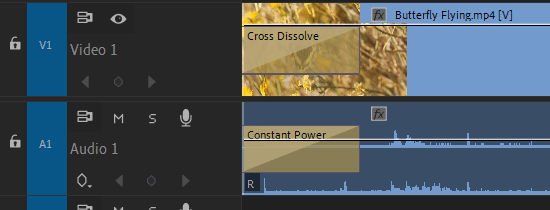
Customizing Transitions
To adjust transition length
- Hover cursor on one of the outer edges of the transition.
- Wait for the cursor to change into a red bracket tool with a transition icon.
- Drag the transition icon to customize the duration of the transition by shortening or extending it. The longer the transition duration, the longer the effect will be visible.
To reposition the applied transition effect over the cut.
- Hover cursor on one of the outer edges of the transition.
- Wait for the cursor to change into a red bracket tool with a transition icon.
- Select and drag the transition left or right. It will update number of frames from each clip used for transition.
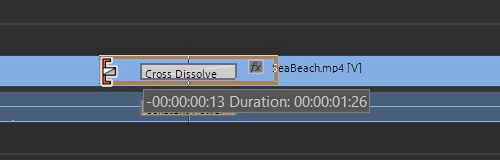
Applied transition effect can also be edited in Effect Controls tab. To delete a transition, right-click on the transition and choose Clear or hit Delete key.
To set the duration of the default transition
- Go to Edit > Preferences > Timeline (Windows), or Premiere Pro > Preferences > Timeline (Mac OS).
- Change the value for the Video Transition Default Duration or Audio Transition Default Duration.
- Click OK.
