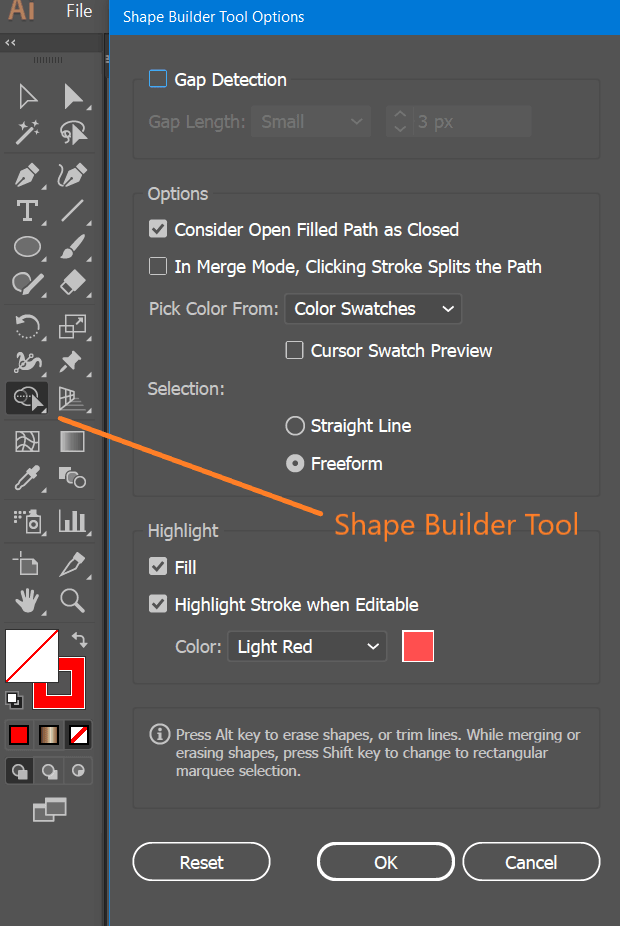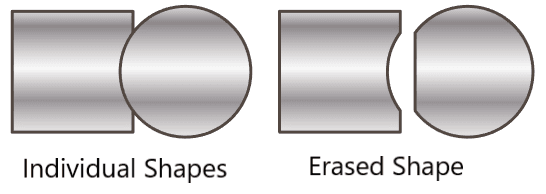Introduction
Shape Builder (Shift+M) tool used for creating complex objects by merging and erasing simpler objects. It selects edges and regions of an object, which can be merged or erased to form a new object. By default, the Shape Builder tool is in merge mode, switch to erase mode by using the Alt (Win) or Option (Mac) key.
To customize various options such as gap detection, coloring source, and highlighting to get the required merging capability, double-click the Shape Builder Tool icon in the Tools panel to open Shape Builder Tool Options dialog box.
Create shape
Follow these steps to create shape using the Shape Builder tool:
- Create the overlapping shapes.
- Select the paths that you need to merge to create the shape using Selection tool.
- Select the Shape Builder tool from the Tools panel or press Shift+M
- To break or extract the region from the rest of the shape, move the pointer and click the selected region.
- To merge paths, drag along the region and release the mouse, the two regions get merged to form a new shape.
Subtract Shape
To use the Erase mode of the Shape Builder tool, press Alt key (Option key on MacOs) and click the closed region that you want to delete. Follow these steps to erase shape
- Create the overlapping shapes.
- Select the paths to erase to create the shape using Selection tool.
- Select the Shape Builder tool and hold down the Alt (Option) key. The cursor now shows a minus sign in the lower-right.
- With the Alt/Option key still being held down, drag along the region and release the mouse, selected regions get erased to form a new shape.