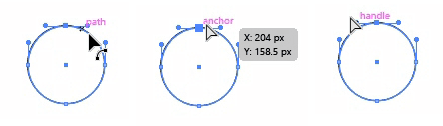Path
A path is the line that appears when you draw a line in Adobe Illustrator. The beginnings and ends of each segment are marked by “anchor points,” which work like pins holding a wire in place. To change the shape of a path, drag its anchor point, and to change curve drag the ‘handle’ that appear on anchor points.
Draw a Path
To draw a path, a straight line
- Select Pen Tool
- Click once on the document to set the anchor point.
- Click again someplace on the document to set another anchor point
A path is made up of one or more straight or curved segments. The beginning and end of each segment is marked by anchor points. A path can be closed (for example, a circle), or open, with distinct endpoints (for example, a line).
Anchor Points
Each path is made up of a series of anchor points connected by line segments. Anchor points (small squares on the path) allow to control the curve of the path. Paths can have two kinds of anchor points
- Corner points : Path abruptly changes direction
- Smooth points : Path segments are connected as a continuous curve.
A smooth point connects two curved segments to create a smooth line, while a corner point connects two straight or curved segments to create a path direction change. The outline of a path is called a Stroke. A selected anchor point or endpoint appears as a solid square, while an unselected one appears as a white square.
To show or hide anchor points, direction lines, and direction points, go to View > Show Edges or Hide Edges. To show or hide direction lines for selected anchor points, select the Direct Selection tool, and click Show Handles For Multiple Selected Anchor Points or Hide Handles For Multiple Selected Anchor Points in the Control panel (Windows > Control).